How To Remove Apps From Vizio Tv
Need to delete an APP from your Vizio TV? If you need help deleting an app (widget) from your Vizio Smart TV, we will show you how to delete it. Why delete an APP from your Vizio TV? Many times you will have too many apps installed on your VIZIO Smart TV, or the APP you are using is no longer working, no longer valid, or needs to be reinstalled.
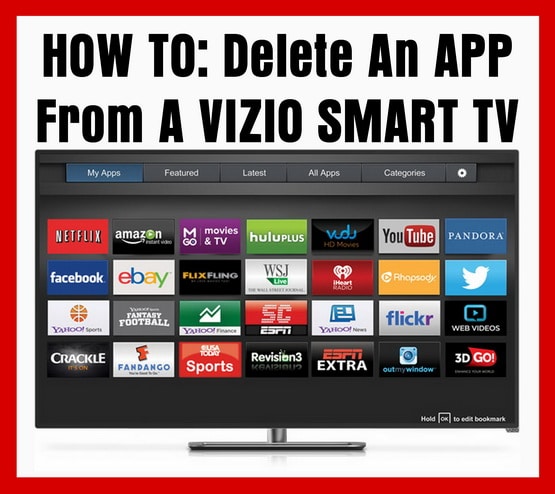 How To Delete An APP From A VIZIO SMART TV
How To Delete An APP From A VIZIO SMART TV
PLEASE NOTE: Before you begin following the directions for removing an app from your Vizio TV, please note that there are 2 methods provided below and each are for a different TV and remote model. One is using the VIA and one is the VIA PLUS. Please be sure you are following the correct method to delete the app.
HOW TO DELETE AN APP (WIDGET) FROM A VIZIO TV = USE THE "VIA" BUTTON:
1 – First, press the "VIA" button on your VIZIO TV remote control.
2 – All apps installed on your Vizio TV will be shown at the bottom of the screen.
3 – Scroll to the App and highlight it using the left and right arrow buttons on the remote.
4 – Press the Yellow button on your VIZIO TV remote control.
5 – Use the arrow keys if needed and highlight "Delete App" then press OK.
(The Vizio TV will show you a warning message… "Are you sure you want to delete this bookmark…")
6 – Scroll if needed and highlight the word YES, then Delete and then press OK.
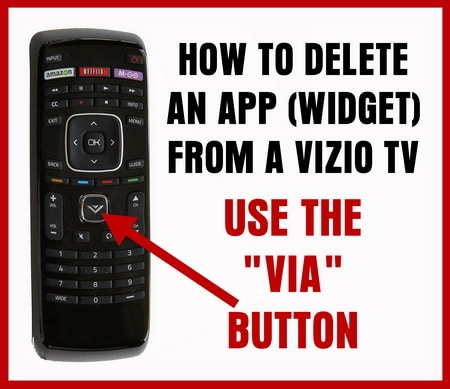 VIZIO Remote – How to delete app from TV – Use VIA button
VIZIO Remote – How to delete app from TV – Use VIA button
If the app still appears at the bottom of your Vizio TV screen after deleting it, scroll to the app that was not functioning, then press the OK button. Your Vizio TV will give you the option on the bottom to Install or Reinstall the app. You can then use down arrow to select the app and press OK. If needed, press the "VIA" button on the VIZIO remote to get back to the app selection.
Once you delete the APP, you can use the right and left arrow keys on your VIZIO TV remote control and select the "Connected TV Store" to find more apps or reinstall the one that needed to be removed for whatever reason.
HOW TO DELETE AN APP (WIDGET) FROM A VIZIO VIA+ Plus TV = USE THE "VIA PLUS" BUTTON:
1 – First, press the "VIA" button 2x (2 times) on your VIZIO TV remote control, this will give you access to the full applications menu screen.
2 – Use the arrow keys on the VIZIO TV remote and select the app you would like to delete from your TV.
3 – Press & hold the "OK" key.
(The message box will show and give you the option to either move or delete the app.)
4 – Press the "OK" button on your VIZIO TV remote control to delete the app.
5 – Use the left and right arrow keys on your VIZIO TV remote control to select the "delete" option.
(It may take a moment to delete the app, give it some time to be deleted.)
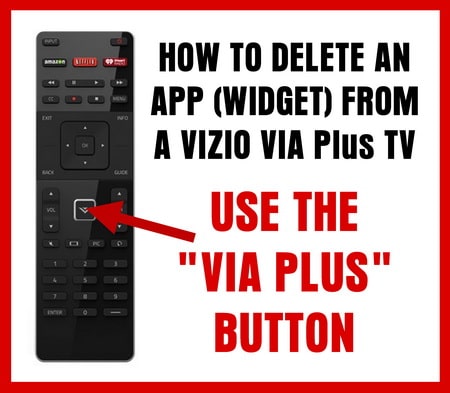 VIZIO Remote – How to delete app from TV – Use VIA PLUS button
VIZIO Remote – How to delete app from TV – Use VIA PLUS button
Once you have the app deleted, you may want to install one of the most popular apps on your VIZIO TV. The popular apps you can install to your VIZIO TV are Amazon Video, PLEX, HBO GO, the iPhone Vizio TV app, the android app for the VIZIO TV phone remote, and of course Netflix and HULU which are pre-installed. If you need some help installing or adding an app to your VIZIO TV, see below…
 VIZIO Android Remote Control APP
VIZIO Android Remote Control APP
TO ADD AN APP TO YOUR VIZIO SMART TV – APP SETUP:
– The VIZIO's VIA and VIA+ TV's use the Yahoo platform for apps.
– In order to add an application to your VIZIO TV use the "VIA" or "VIA+" buttons to go into the "APP STORE"
– Press the "VIA" key on your VIZIO TV remote control.
– Move the arrows to the "Yahoo Connected Store" for VIA TV's or the "App Store" for VIA+ TV's.
– Once you get to the app store, press the "OK" key to select.
– This launches the "Store app".
– You can then search the complete store for the app you need and select it to install it.
NOTE: Using your Vizio Smart TV with APPS for streaming media is a much more economical way instead of using a ROKU, APPLE TV, AMAZON FIRE TV, or NVIDIA TV streaming boxes. Vizio smart TVs have just about every APP you need such as NETFLIX, HULU, or AMAZON TV, and are all available to be downloaded from the internet using the "Connected TV Store" or the "Yahoo Connected Store". Use your Vizio TV to stream your favorite media instead of using a separate media streaming box. If you need help connecting your VIZIO TV to the internet, see below…
How To Wirelessly Connect VIZIO Smart HDTVs
If the Vizio TV app store or TV is not performing well, try going into the menu and looking for a new firmware update. A new firmware update may fix your VIZIO TV if you have problems using the apps or issues with using the menu.
Fix Issues with VIZIO TV VIA PLUS – Apps
If you want to connect your phone or tablet to your VIZIO TV, there are a few ways to do it, check the video below…
WAYS TO CONNECT PHONES or TABLETS TO TV – Wired vs Wireless
If you need remote codes for your VIZIO TV, here is a good reference site to find the correct remote control codes to use with a universal remote with a VIZIO TV. Check the site linked as your VIZIO TV may need 3, 4, or 5 digit remote codes to control ALL features of your TV.
Need help with your Vizio TV? Please leave your question below and we will be happy to assist you.
How To Remove Apps From Vizio Tv
Source: https://removeandreplace.com/2016/07/26/how-to-delete-apps-from-a-vizio-smart-tv/
Posted by: daughertywrintrah.blogspot.com

0 Response to "How To Remove Apps From Vizio Tv"
Post a Comment